Use Keynote Without Screen Sharing Hassles
Cuecam Presenter lets you show your Keynote slides right through your webcam feed — without taking over the entire Zoom call or asking for screen sharing permissions. Just pick Cuecam as your video source and you're ready to go.
Plus, you can use Video Pencil on your iPad to highlight key points live — drawing and using a laser pointer directly on your slides while you present. It’s the easiest way to stay dynamic and interactive during your sessions.
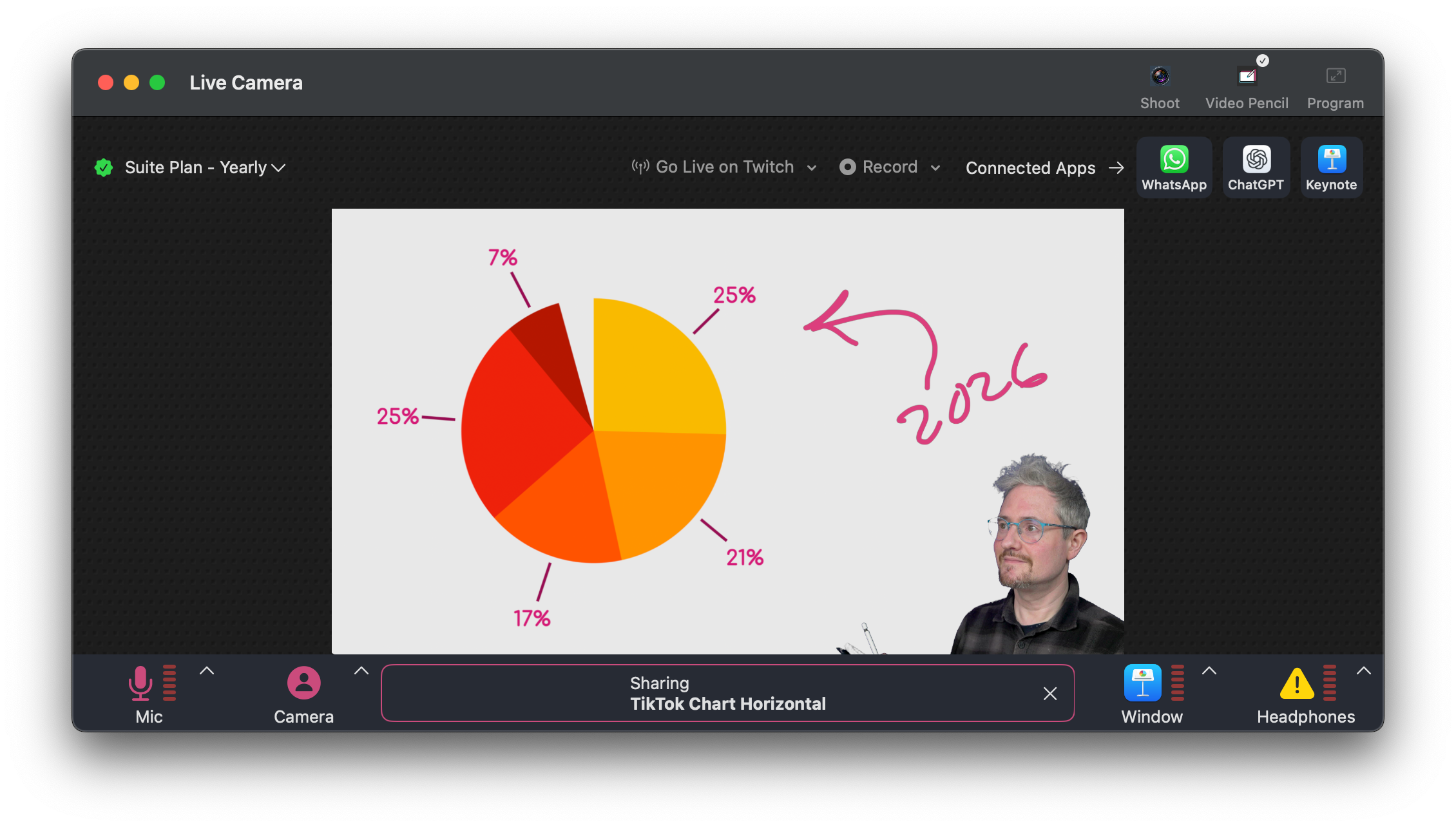
How to Set It Up
In Keynote, choose Play in Window instead of full screen. This lets Cuecam Presenter capture your slides like a normal window.
In Cuecam, click the Share Window button and select your Keynote presentation window. That's it!
Once you've set it up once, next time it's even faster: just hit the Share Bar in Cuecam to share your Keynote window instantly.
Why not just screen share?
Traditional screen sharing isn't available inside Keynote without clunky workarounds. Even if it was, screen sharing locks you out of seeing the people you're presenting to. Cuecam keeps you connected, visible, and in control.
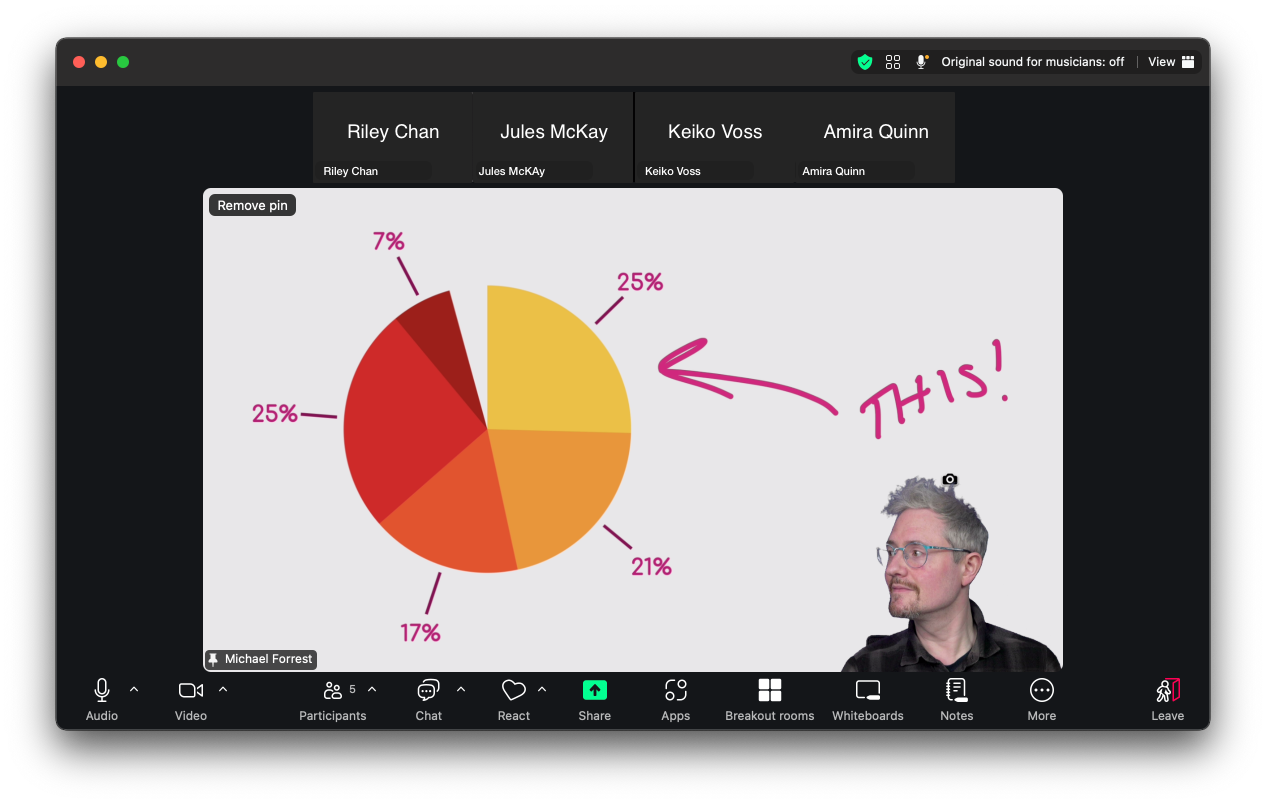
A gateway to better presentations
Once you're using Cuecam, you’re already halfway to creating truly webcam-first presentations — designed for real human connection, not just big screens.
Cuecam makes it easy to build your slides inside the app itself, focusing purely on your message without needing heavy design work. For scripted videos, pair it with Shoot to record smooth, confident takes while maintaining natural eye contact. It’s a workflow designed for today’s hybrid meetings, teaching, and coaching.

Play to Keynote's strengths
Keynote is a powerful free animation tool. You can create your animations in Keynote and bring them to your webcam (and teleprompter) with CueCam.
Everything on this page — from sharing Keynote to recording scripted takes to drawing live with Video Pencil — is included in the Essentials tier.