Recording scripted videos without losing eye-contact with the camera
YouTube - Watch this post's supporting video.
If you’ve written a course but you don’t want to learn your entire script before you hit record, then CueCam Presenter is the perfect tool for you.
There are many ways to write a script - some use Final Draft, some use Apple Notes. Or you might have brought your ideas together into a Keynote presentation using some combination of slides and the speaker notes feature.
If your script is on your screen, whenever you look at it your audience will notice that you’re not looking at them (through your webcam).
This creates a disconnection and can undermine people’s confidence that you know your stuff!

This problem is solved in professional broadcasting using a teleprompter.
A teleprompter uses a 45º piece of glass to reflect a script so that it appears directly in front of the camera lens.
This allows the presenter to read the script without breaking eye contact.

Consumer teleprompters like the Elgato Prompter are available and can be used with CueCam, but if you have an iPhone then you can get a similar effect.
Using your iPhone as a camera and teleprompter
CueCam lets your write a script in a teleprompter-friendly way, as a sequence of cue cards.
It’s also a tool for shooting video.
But if you have your script on your computer screen and you’re using the built-in camera, you have the same problem. That’s where Shoot Pro Webcam comes in.
Shoot is an iOS app that transforms your iPhone into a webcam for your Mac.
If you launch Shoot on the same network as CueCam, it will automatically show up as a camera.

The first advantage of this is that your iPhone’s camera is better than your laptop’s camera.
If we select the device’s front-facing camera (so you can see your iPhone or iPad screen) then we have a second advantage.
CueCam sends you script back to your device’s screen. When you present a script in CueCam you will see your cue cards right next to the camera.

Now you can read your script and maintain some pretty decent eye contact (but will never be as good as a real teleprompter).
Does Shoot work on iPad?
Yes, Shoot works on iPad, but it’s not recommended to use it as a teleprompter.
With a larger screen, we’re back to the same problem as reading from your laptop screen.
If your iPad was a bit further away you might get away with it because your eyes don’t need to move as much to see different parts of the screen, but that would be the same if you just used your computer.
Already written your script somewhere else?
Depending on how you’ve written your script, it might take some effort to convert it into a CueCam document.
Getting your script into CueCam
If you used something like Notes or Pages, you might be able to copy all and use CueCam’s smart paste feature to quickly create a script.
Just select all your text, go to File→New in CueCam and then use Edit→Paste and you’ll get a card per paragraph.
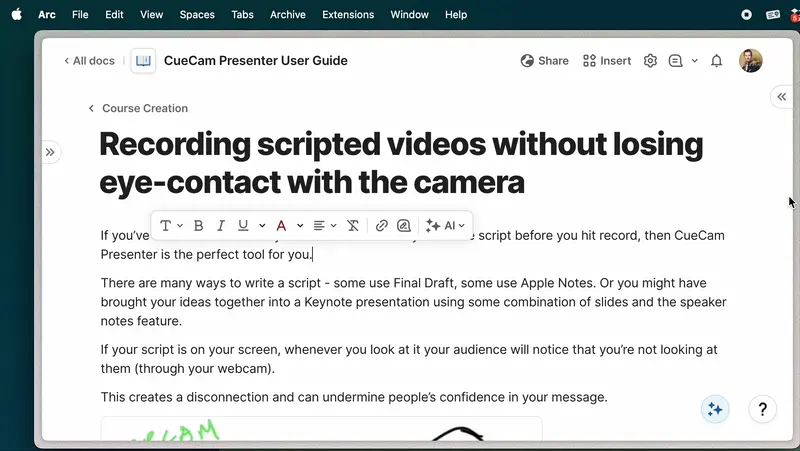
If you use Notes, any images you’ve saved will also be included.
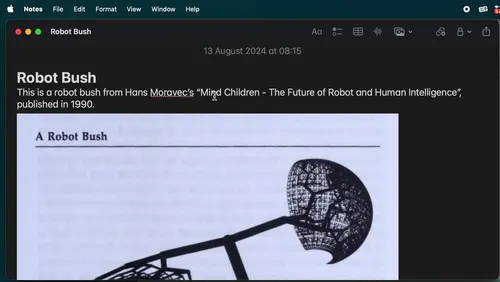
Importing Keynote slides as images
CueCam makes it easy to add text and graphics but if you already have a deck, you can bring in your slides as images and videos.
In Keynote, export as Images...

In CueCam use Add Media...

Select all the images.

And press Open.

Now you have all your slides as individual cards.

Importing Keynote animations
Export your Keynote deck as a Movie.

Don’t include any gaps or pauses.

Drag the resulting video onto a CueCam card.

Use the Split button to split the video across multiple cards, allowing you to control your presentation with CueCam.


You can set each video to pause, loop or go to the next card when they finish playing.
Recording your presentations
Make sure you have a decent microphone selected in CueCam.
Now use the Record button to start your presentation and begin recording.
You’ll see your slides and teleprompter notes on your iPhone screen, allowing you to maintain eye contact as you record.
Rinse and repeat until you get the perfect take!
Meet other creators and compare notes.